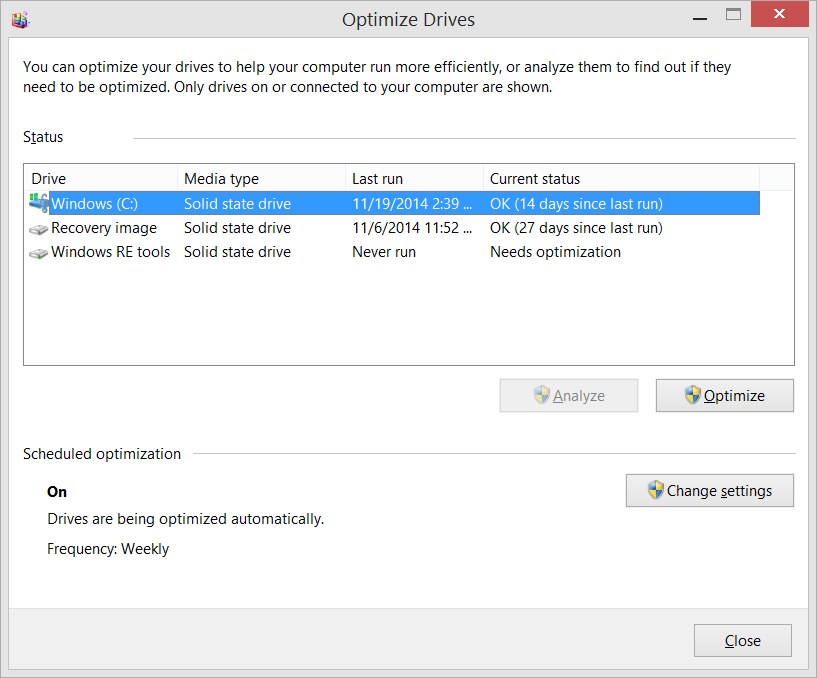Computers are an incredible invention that have opened up a future of limitless possibilities. That said, waiting a long time for a video game to load up can be pretty annoying. Let's look at a few things you can do to get back to the glory days of being awed by computer technology.

Minimize Hard Drive Partitions

If none of the above improves performance, you should consider taking inventory of the components in your computer to see if older components are limiting performance. This is especially common if a system has a few components upgraded, but the RAM inside the machine is older and less efficient.
In every circumstance you'll definitely want to confirm your machine meets (or exceeds) the minimum requirements for the game.
Thanks for taking the time to read up on improving game load times!

Minimize Hard Drive Partitions

- Your average home user may not partition their hard drives, but if you happen to have your gaming hard drive partitioned to create multiple storage areas, this can slow down load speeds.
- Instead of partitions, if possible, have multiple physical hard drives in your PC. Install the operating system to one of them and use the second hard drive for media storage/gaming.
- Partitions need to be directly accessed by the computer to keep tasks running. This means that each partition that houses a different game or application will be accessed while also doing basic tasks like keeping your operating system running. By keeping partitions down to a maximum of two, you can have one section for your OS and a second partition for all of your game installs.
Solid State Drive


- For the quickest load times available today you'll want to invest in a solid state drive (SSD) with more space than you need for the game. While not a set-in-stone requirement, keeping 50% of space empty on an SSD can help things run optimally. If you happen to notice slowing down load speeds on your favorite game, check your gaming hard drive to see how much of your storage is full and determine if you can free up additional space to get the hard drive under 50% full.
Contrary to most guides out there, I do not recommend defragmenting your HDD to try to improve speeds. On a mechanical hard drive it adds to the wear and tear on the device. You should never run defragmentation on a solid state drive (SSD).
Reducing Background Tasks


- Another common cause for slowdowns is that too many applications are fighting for available resources. Many programs keep running in the background, whether or not you ever use them. If you don't frequently restart your machine, all these programs running for weeks on end will load up on temporary files and they start using more resources than they should.
- Reduce how many applications launch when your computer starts up. We've covered how to do this in the past, so check out that article here. Before making any changes to the applications that launch on Windows start, get a screenshot of your current settings so you can undo anything, just in case you run into any issues.
If none of the above improves performance, you should consider taking inventory of the components in your computer to see if older components are limiting performance. This is especially common if a system has a few components upgraded, but the RAM inside the machine is older and less efficient.
In every circumstance you'll definitely want to confirm your machine meets (or exceeds) the minimum requirements for the game.
Thanks for taking the time to read up on improving game load times!
Last edited: