Simple intro for people who don't know about disk imaging.
Why Image your Disk(s)?
A disk image will/can save you from:
♣ a botched Windows Update
♦ a malware infection
♥ a game update which broke your favorite mod—no, not me… the useful & fun kind
♠ complete disk failure
♣ having to set everything up from scratch on a 2nd PC
I make an image every month, just before the monthly Windows Update on the 2nd Tuesday. Saved my bacon a couple of times 5 years ago, when Windows 10 was still a bit flaky—I restored the last image in ~30 minutes, ie I was back up and running in ~30 minutes as if nothing had happened. Some people image every day, it's your call depending on your PC usage, and how much work you would lose if something went wrong.
What is a Disk Image?
It's a snapshot of the disk. Simple as that, just like a photo.
What to do with a Disk Image?
♣ Store it on a separate disk drive—NOT on the disk you're imaging. It'll be fairly large—I image a disk which contains ~170GB and the image is 110GB … it's a bit smaller because it compresses the raw data. So of course you need a separate storage location with enough free space.
♦ Hope you'll never need it!
Different from File Backup
I backup my important work and personal files daily in the simplest way—I copy them to a network drive. Simple copy, just like you do to send a photo to a friend.
Disk Imaging is for Windows and Software and installed Games—ie for system type stuff, rather than for your own files like photos, schoolwork etc.
How to make a Disk Image—all steps, clearly explained
Here is an excellent very clear and simple article, with copious screenshots, of all the steps involved. It happens to be about the rock-solid free imaging software I've used for maybe a decade.
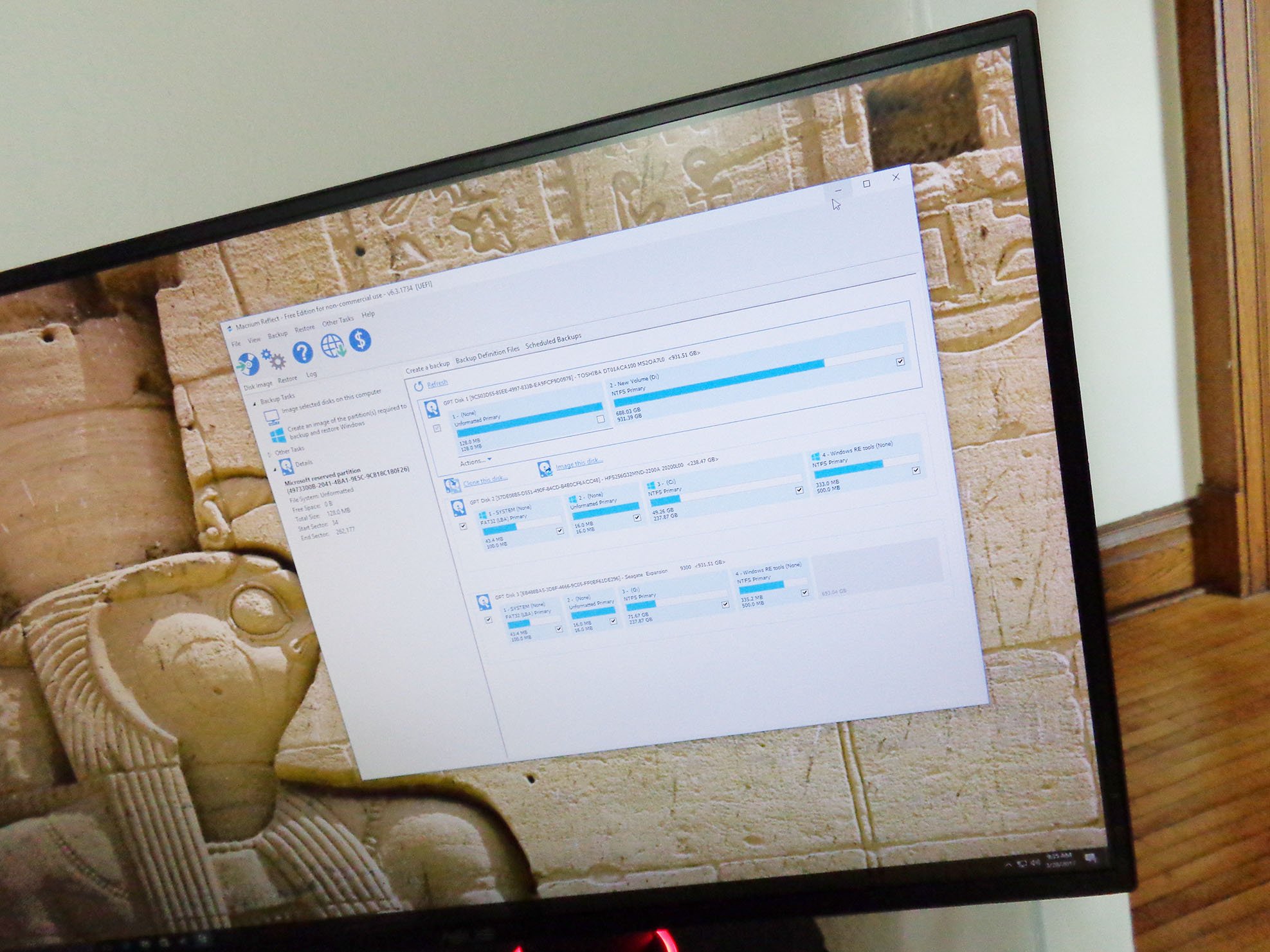
 www.windowscentral.com
www.windowscentral.com
If you prefer not to install another program, here's an article about Windows 10's built-in tool:
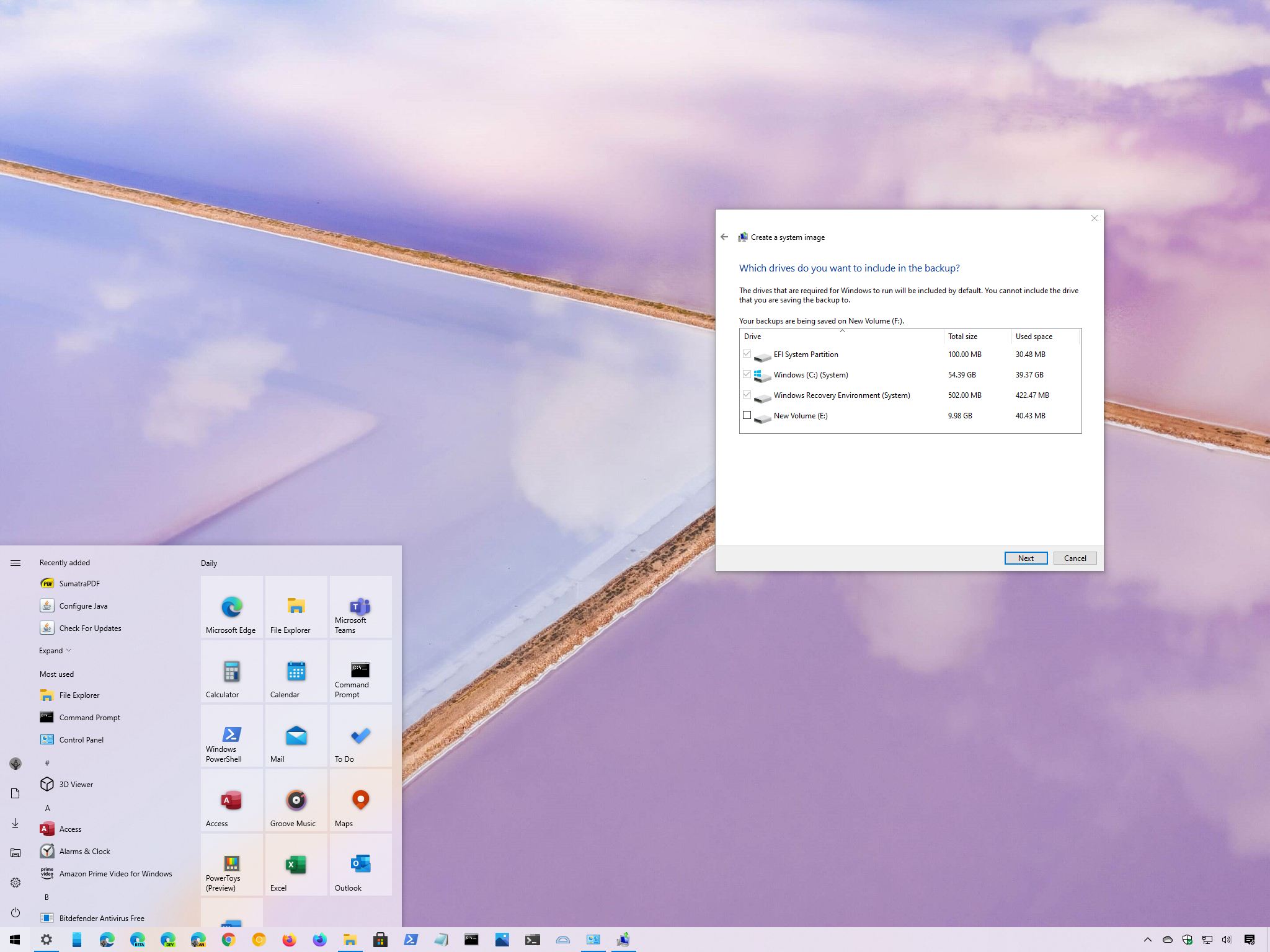
 www.windowscentral.com
www.windowscentral.com
How to recover if disaster strikes
Both articles above include instructions to "Restore" your data. When I did it a couple of times years ago, it took about the same time as imaging took—roughly half an hour.
Why Image your Disk(s)?
A disk image will/can save you from:
♣ a botched Windows Update
♦ a malware infection
♥ a game update which broke your favorite mod—no, not me… the useful & fun kind
♠ complete disk failure
♣ having to set everything up from scratch on a 2nd PC
I make an image every month, just before the monthly Windows Update on the 2nd Tuesday. Saved my bacon a couple of times 5 years ago, when Windows 10 was still a bit flaky—I restored the last image in ~30 minutes, ie I was back up and running in ~30 minutes as if nothing had happened. Some people image every day, it's your call depending on your PC usage, and how much work you would lose if something went wrong.
What is a Disk Image?
It's a snapshot of the disk. Simple as that, just like a photo.
What to do with a Disk Image?
♣ Store it on a separate disk drive—NOT on the disk you're imaging. It'll be fairly large—I image a disk which contains ~170GB and the image is 110GB … it's a bit smaller because it compresses the raw data. So of course you need a separate storage location with enough free space.
♦ Hope you'll never need it!
Different from File Backup
I backup my important work and personal files daily in the simplest way—I copy them to a network drive. Simple copy, just like you do to send a photo to a friend.
Disk Imaging is for Windows and Software and installed Games—ie for system type stuff, rather than for your own files like photos, schoolwork etc.
How to make a Disk Image—all steps, clearly explained
Here is an excellent very clear and simple article, with copious screenshots, of all the steps involved. It happens to be about the rock-solid free imaging software I've used for maybe a decade.
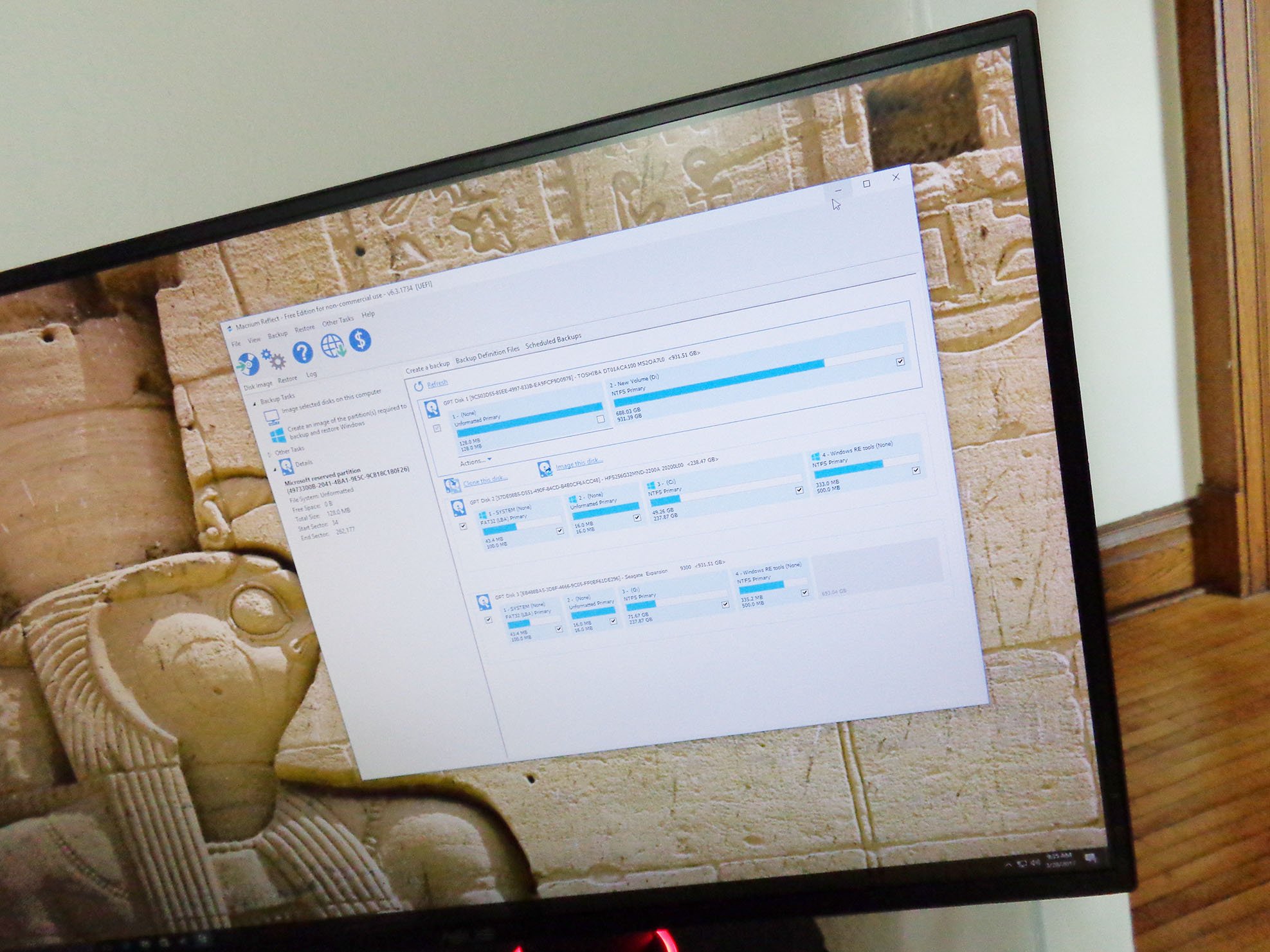
Create drive images with Macrium Reflect to easily restore a PC
Creating backups of your data is a great idea for pretty much everyone. It makes life way easier in the event of a drive failure, and thanks to intuitive software, the whole ordeal is quite painless. Here's how to do it.
If you prefer not to install another program, here's an article about Windows 10's built-in tool:
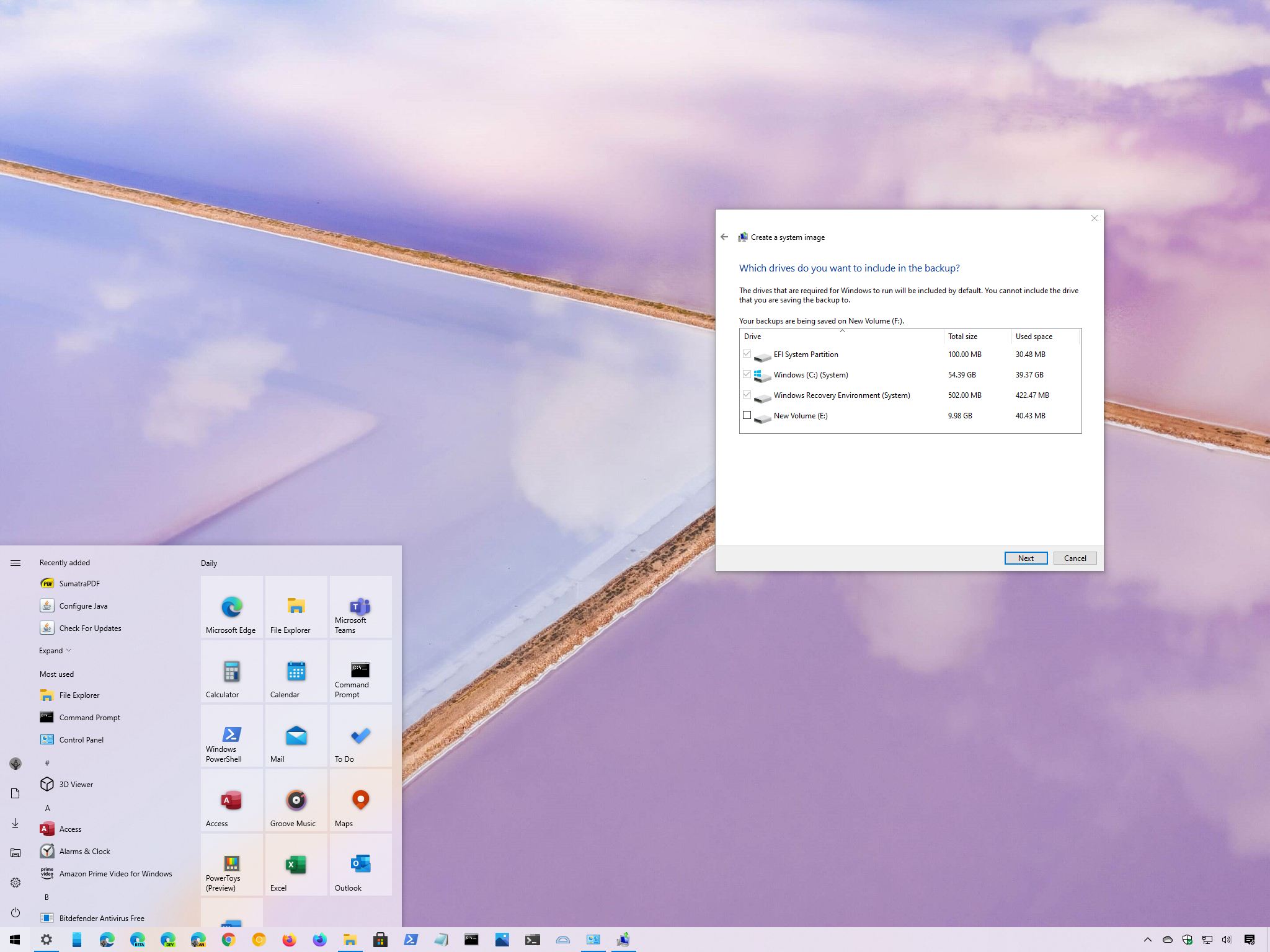
Keep your system and files secure by creating a full backup on Windows 10
In this guide, we'll show you the steps to create a full backup of your computer, which includes everything from settings, apps, to files using the System Image Backup tool on Windows 10.
How to recover if disaster strikes
Both articles above include instructions to "Restore" your data. When I did it a couple of times years ago, it took about the same time as imaging took—roughly half an hour.


