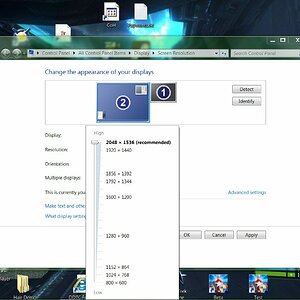Here’s my tips I stick to in nearly all games:
1) - Turn down/off volumetric fog and volumetric clouds. Graphically they look great but are also very performance intensive.
2) - Shadow distance, shadow resolution, distant/contact shadows are all usually pretty performance heavy. Turn these down. Most modern games don’t look bad with lowered shadow settings, at least for my taste. When shadows are turned down, turn up Ambient Occlusion to compensate in graphical fidelity. I find the game looks the most flat when AO is turned down/off versus turning down shadows, so AO is always on the highest setting for me no matter what the shadows are set to.
3) - I always turn off these settings no matter what: chromatic aberration, motion blur, lens flare, distortion, film grain, color filters. These are all just little visual sparkles on top of the main graphics and in my opinion usually make games look worse, most especially chromatic aberration and motion blur. If a game has a motion blur slider and allows a very very tiny bit of motion blur, I’ll use it. It’s very rare for a game to do this though, most times if it has a slider it’s locked between values 1-10 and usually the lowest value is still too much for me. The only game that comes to mind that has a motion blur slider that allows you to move it much more incrementally is the Uncharted Collection on PS4, not the same one available on PC.